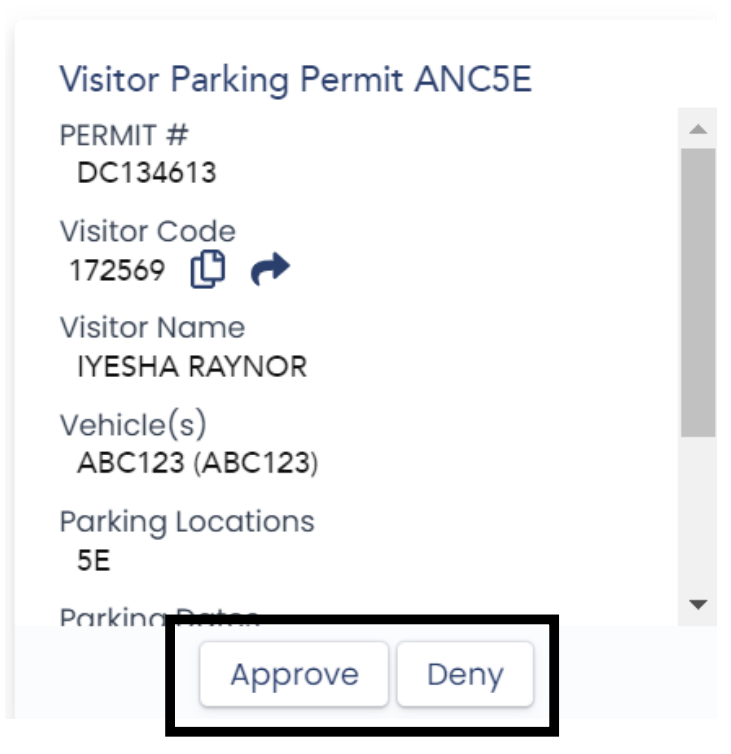How To Approve A Visitor Request
Manage Approval Settings
-
Select "Manage Approval Settings" from the options on your "My Home Page" to choose if you want to review each request when your code is used to request to park, or if you would like them to be automatically approved. These settings can be changed at any time on your account.
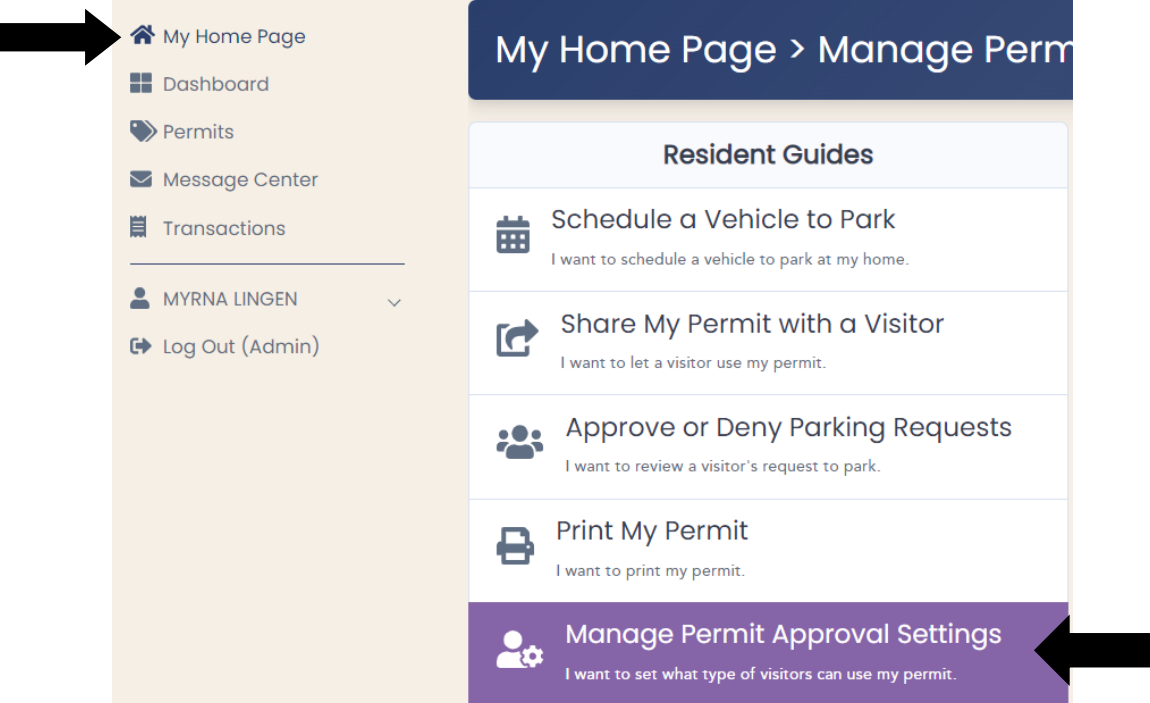
-
Select one of the three options of your preference.
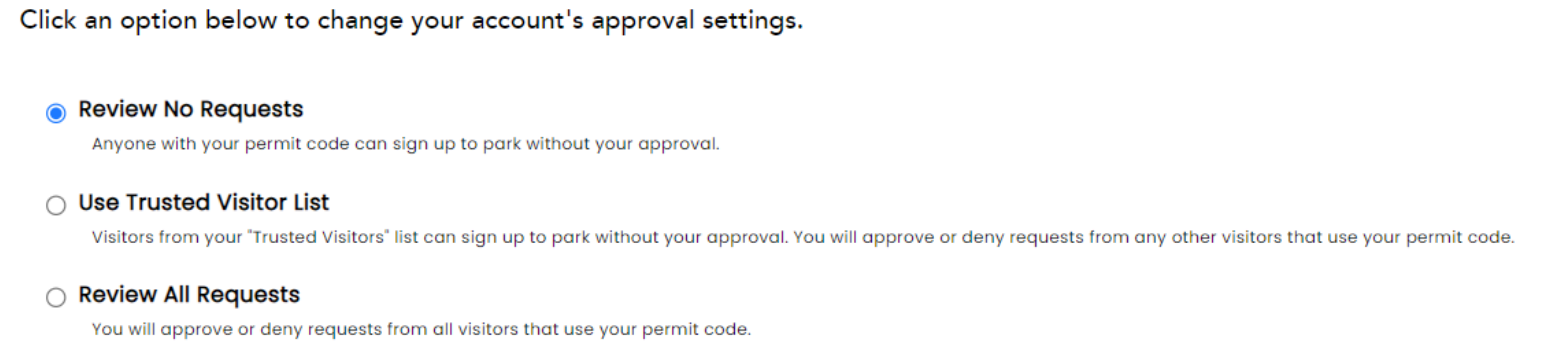
-
The "Use Trusted Visitor List" will allow visitors on this list to be automatically approved for any parking request. Select this option and click on the "Manage Lists", and the click "Add".

Enter the visitor's email address or username for their ParkDC Account and then "Search". Select the visitor you would like to add to the list by clicking on the "add symbol".
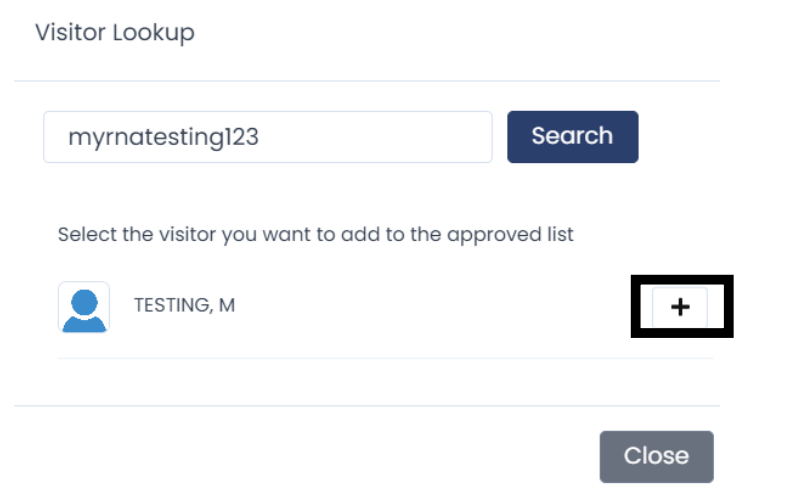
The visitor has now been added to the list and can be removed by clicking on the "Trash Can" icon. Follow the same steps to block a visitor on your permit.
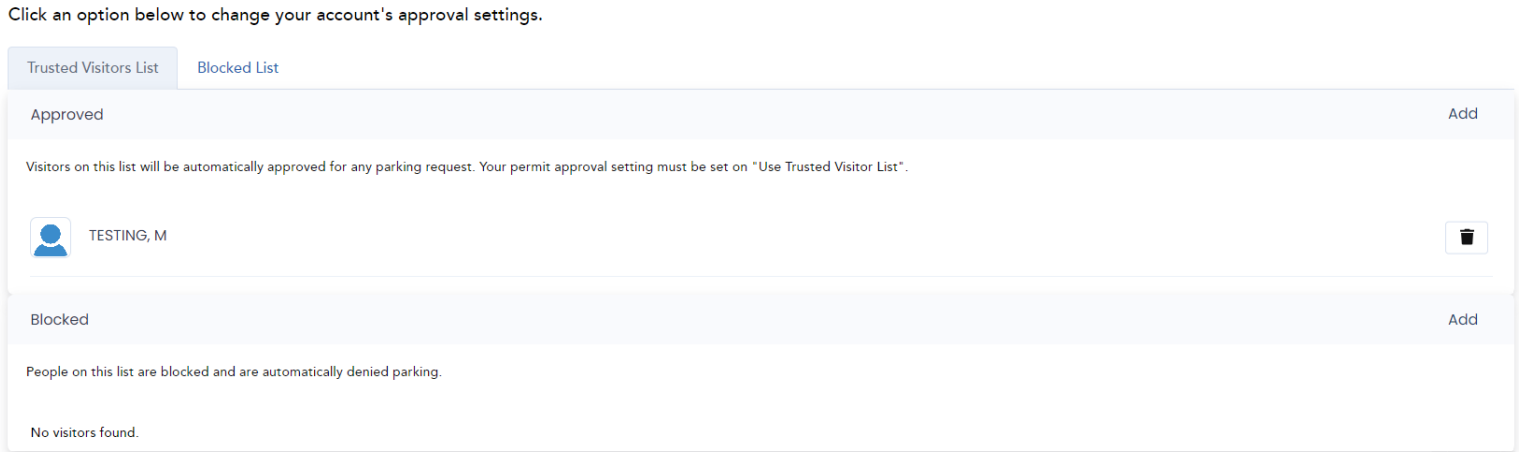
Approve Or Deny A Visitor Request To Park
-
After your guest has submitted a request to park with your code, from your "My Home Page", click on "Approve or Deny Parking Requests".
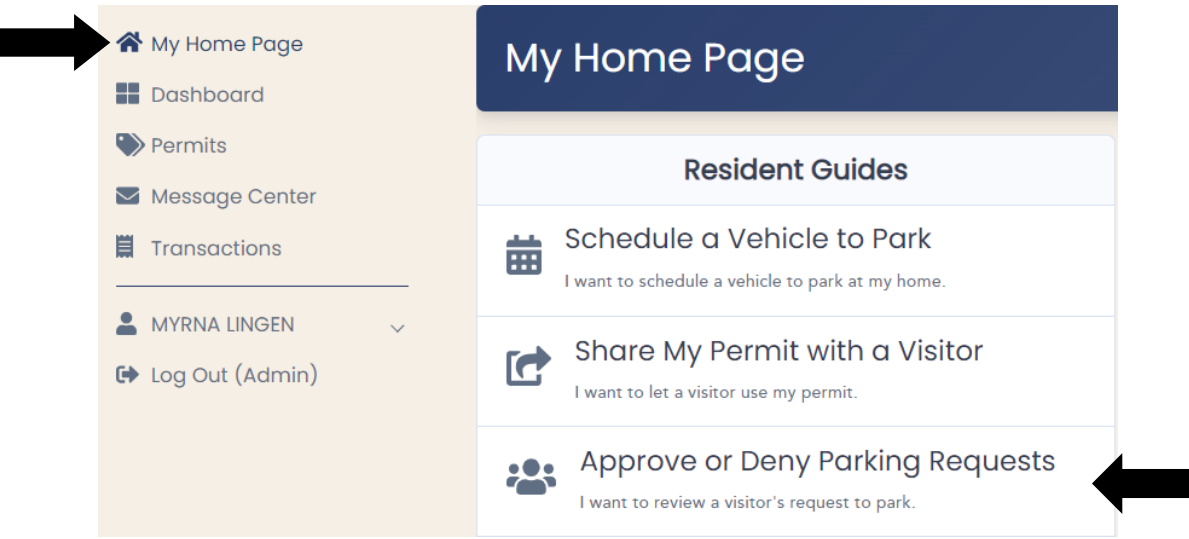
-
You can either approve or deny the request. To approve, click "Approve Vehicle" and select yes. To deny, click "Deny", enter a reason for denial, and click "ok".
*Note: If you deny the request, your visitor will not be allowed to park.