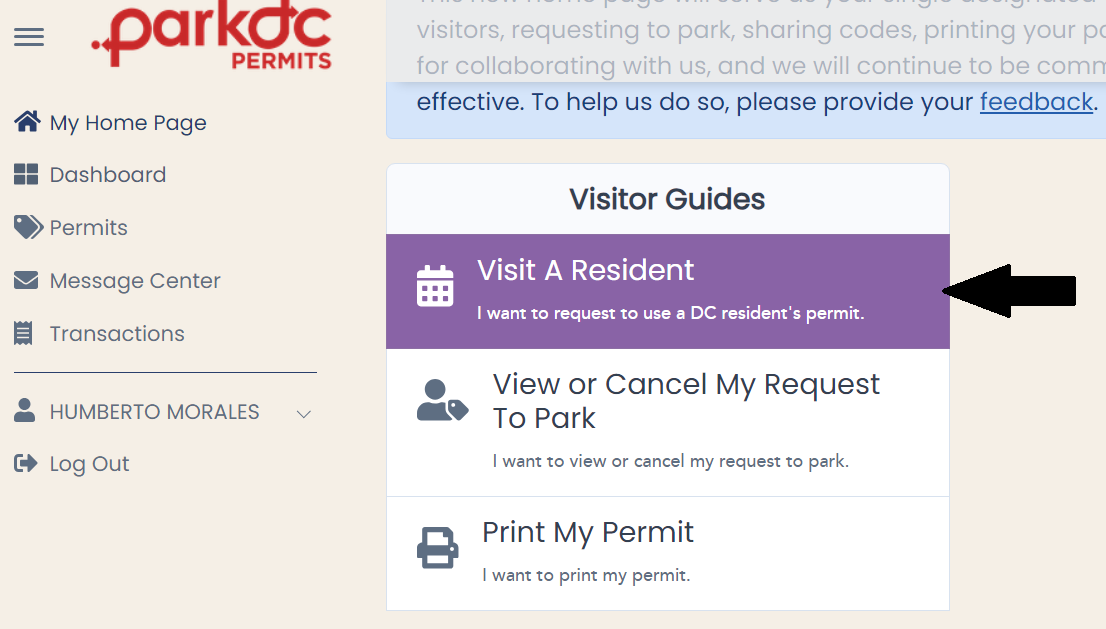Contractor Request To Park
-
To visit a resident for a job as a contractor, from your "My Home Page", click on "Visit A Resident".
-
Enter the Contractor code that the resident has shared with you, then click "Continue." You can also lookup a resident you have visited before, by clicking on the history button.
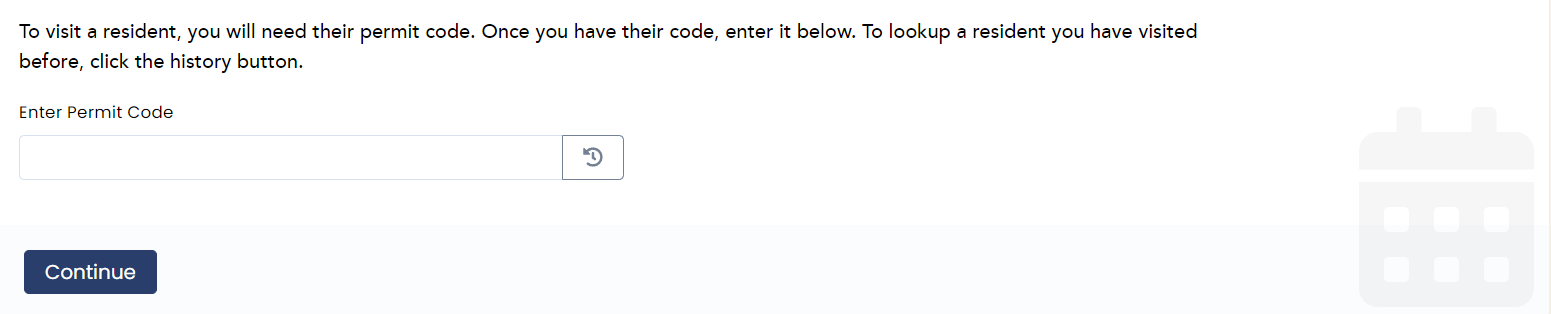
-
Confirm the address you will be visiting, and the start date of your visit. Click "Continue".
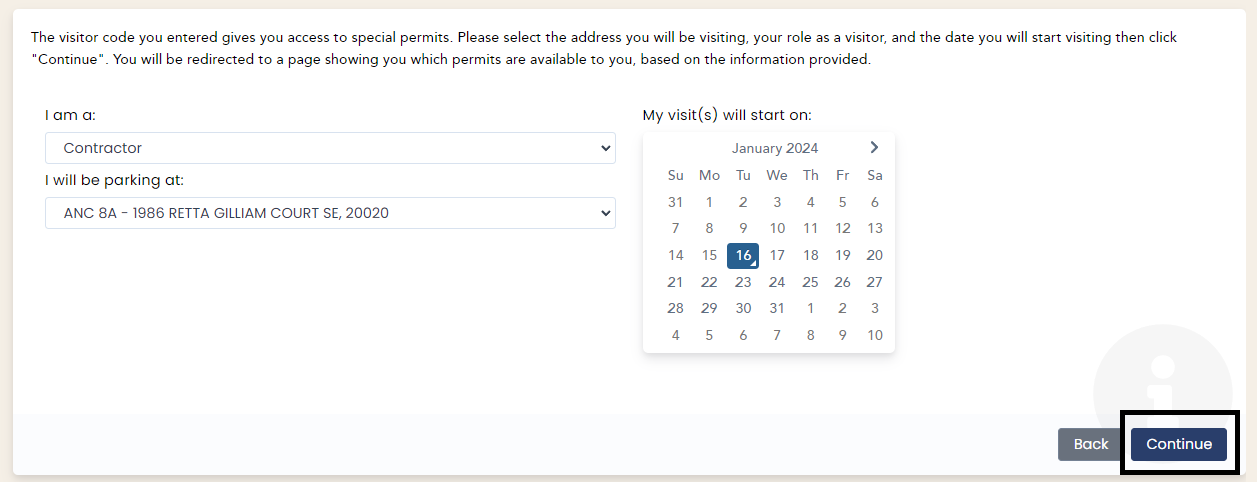
-
Click "Add New" to select the Contractor Permit for the address requested. Keep in mind that the permit has a cost of $10.00 per day. Click "Continue".
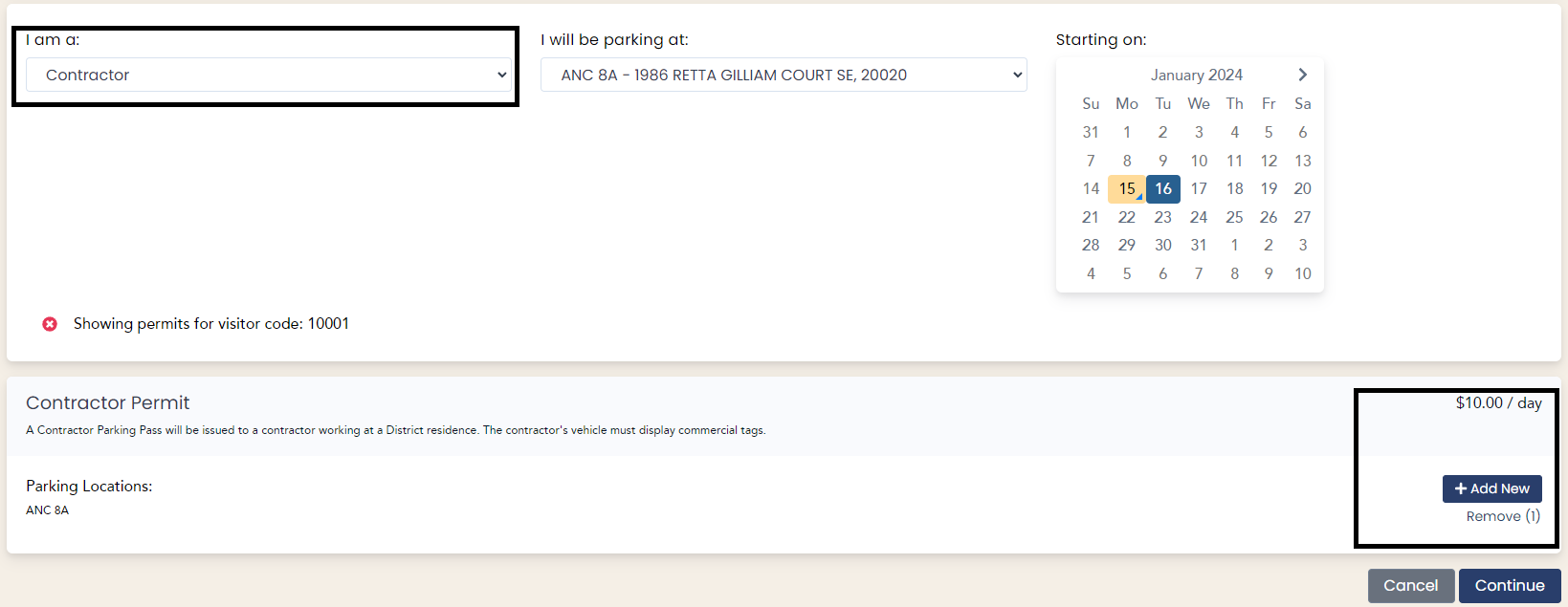
-
Only one vehicle can be associated with your permit. Click "Add New" to enter your vehicle information.

-
Select the vehicle, contract end date, and then click "Continue".
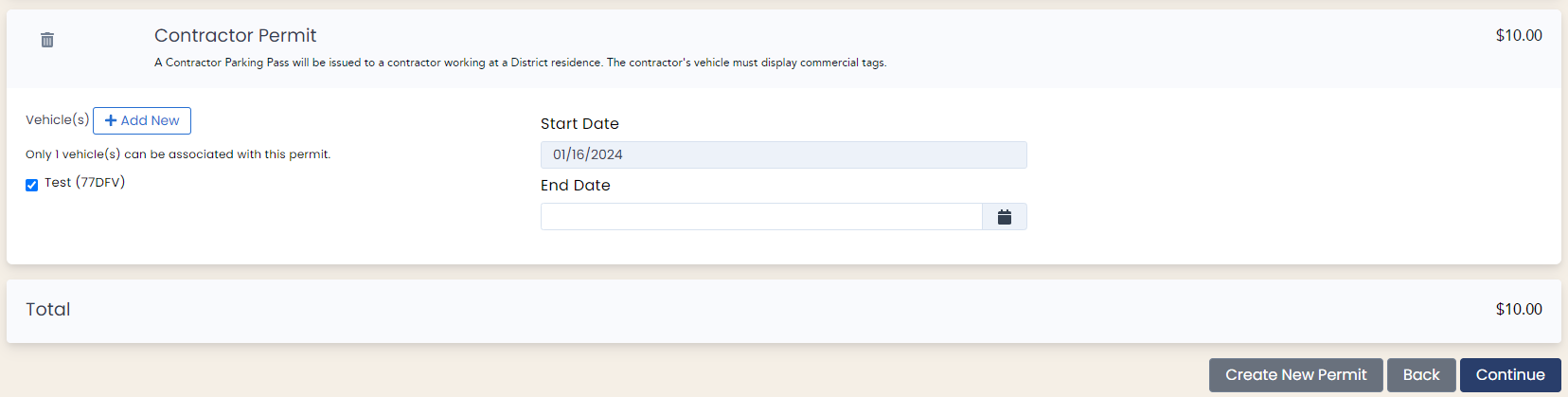
-
Your contract with the resident must be uploaded to your account for review and approval. The contract must contain a business letterhead and be signed by the resident dated within 30 days of the contractor order.
Once your document is uploaded click "Checkout".
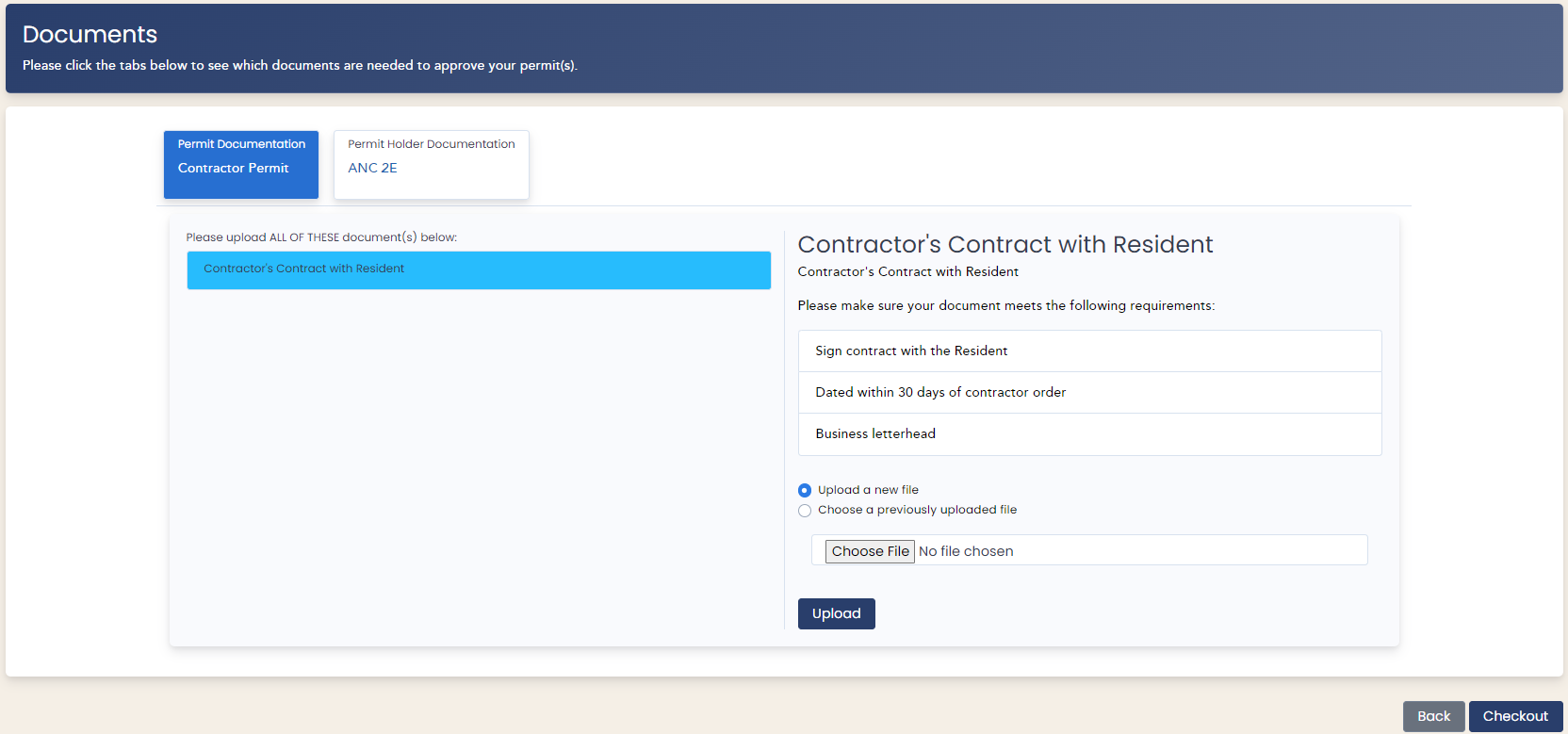
-
Enter your billing information and click "Pay".
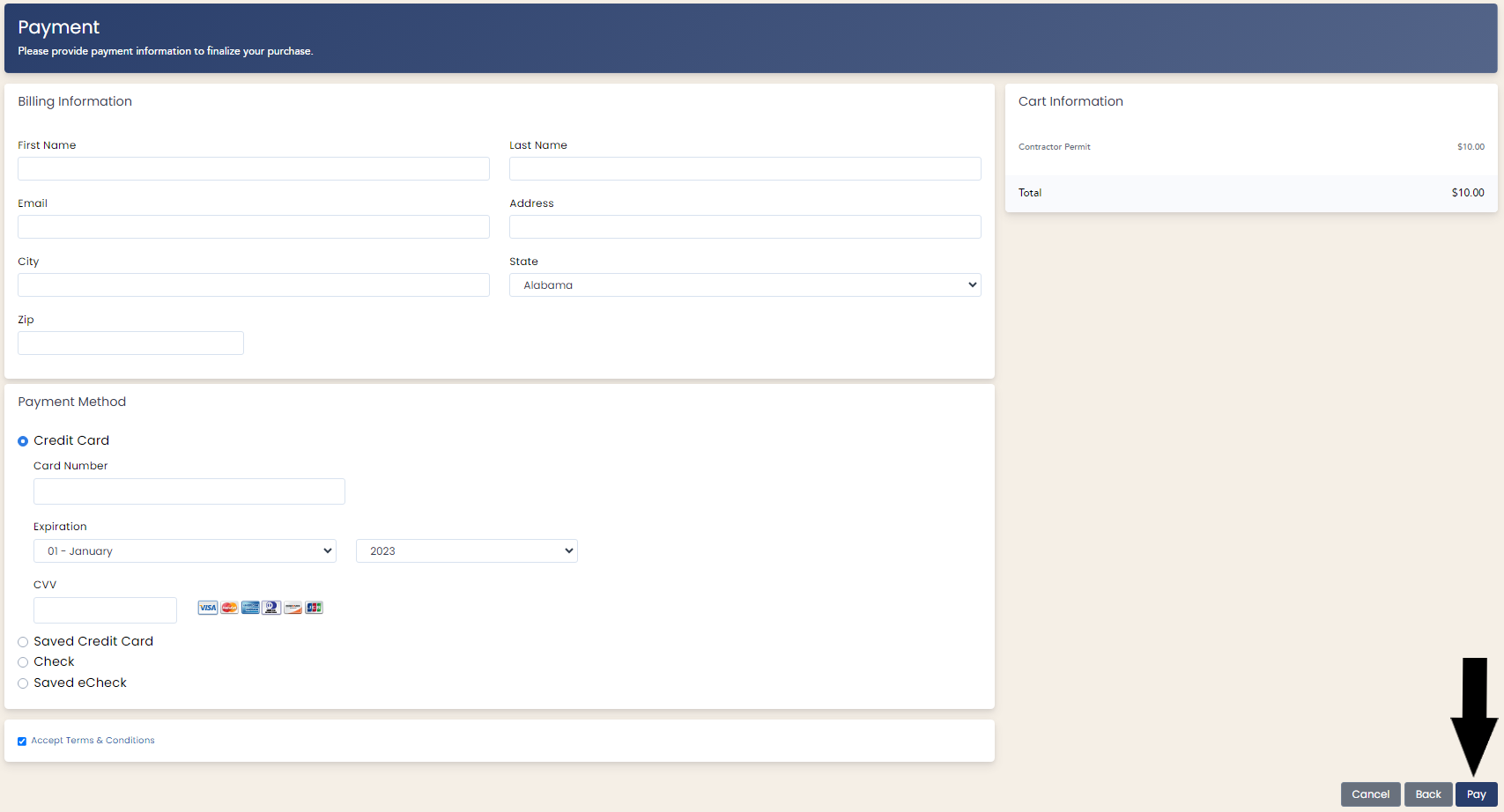
-
Your request to park will be sent to the resident for approval. The verifications team will review the contract within 24-48 hours. Once approved, you will receive a notification.