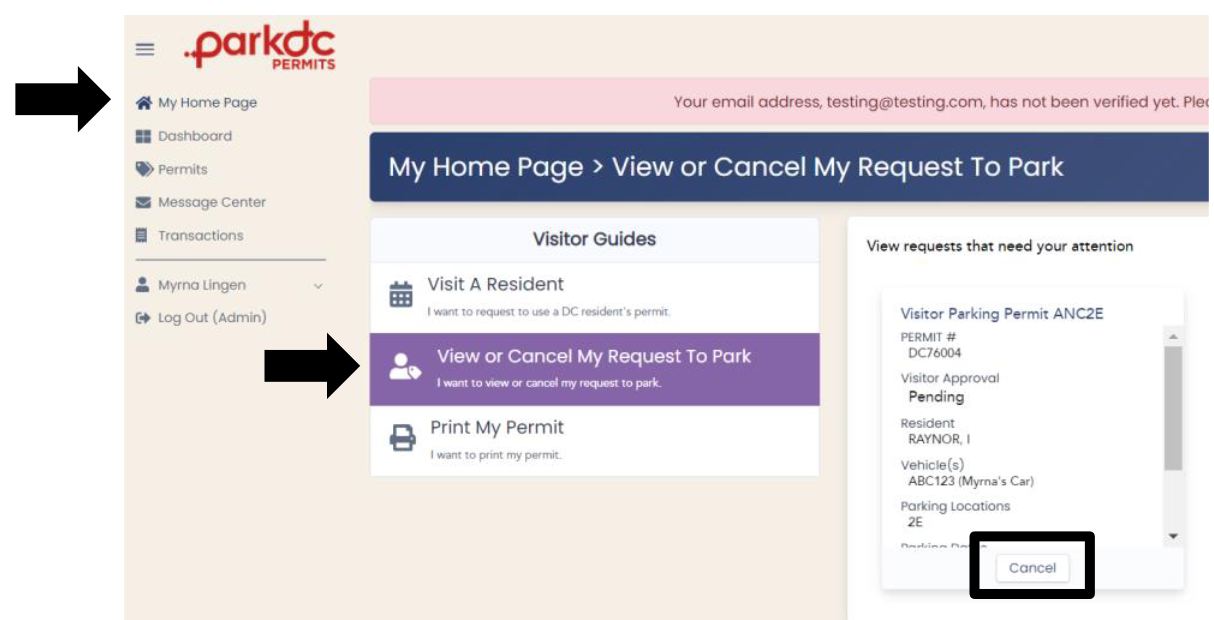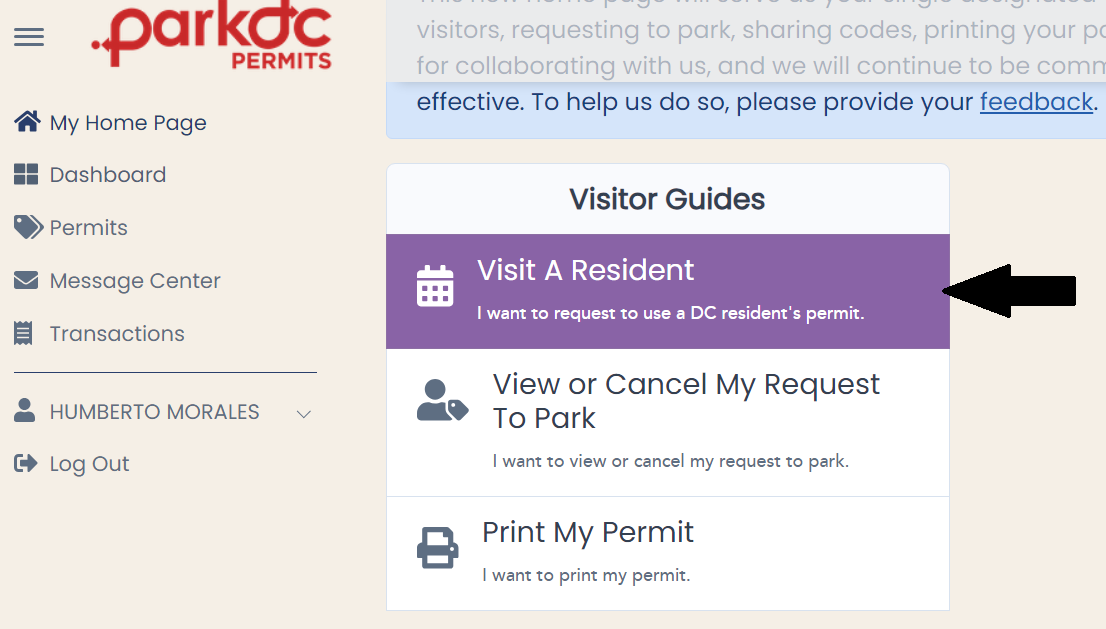Guest - Request To Park
Welcome to ParkDC Permits! Here you will learn how to request to park as a visitor.
-
From your "My Home Page", click on "Visit A Resident".
-
Enter the visitor code that the resident has shared with you, then click "Continue." You can also lookup a resident you have visited before, by clicking on the history button.
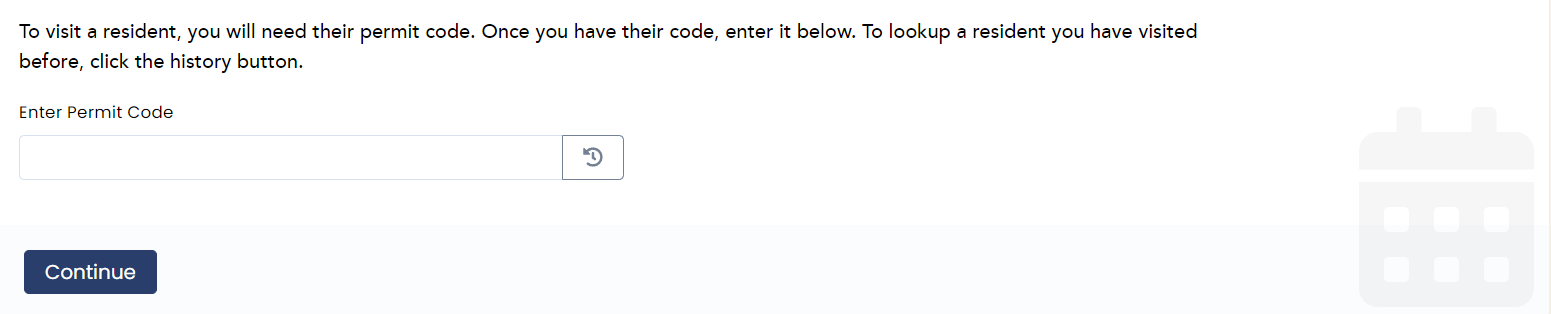
-
Select a vehicle from the list, or to add a vehicle click "New Vehicle", and then click "Continue".

-
Select the type of schedule needed (Single Day or Multi-Day). Vehicles only need to be scheduled on the permit between the hours of 7:00am - 11:55pm. Also keep in mind the 2-hour free parking where available and applicable.
Single Day: Use to schedule a vehicle to park for one day only. This can be done for the current or for a future day. If you are scheduling for the current day, the scheduler will default to begin the permit at the current time.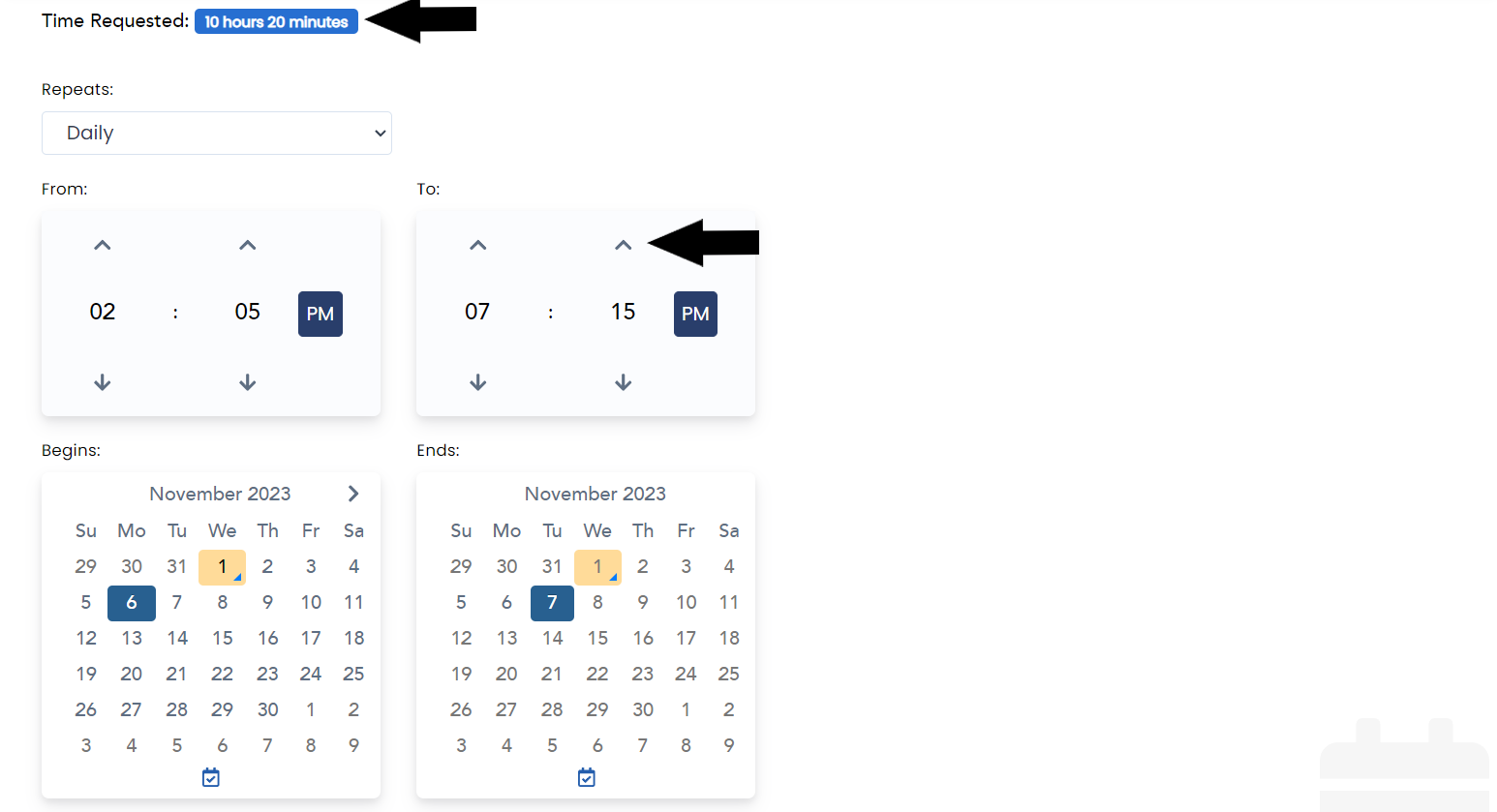
Multi-Day: Use to schedule a vehicle to park for more than one day. The times selected will apply for all the days chosen. If you need to park the vehicle for entire days, the schedule must be set from 7:00am - 11:55pm.
Type of recurring: Available to select specific days.
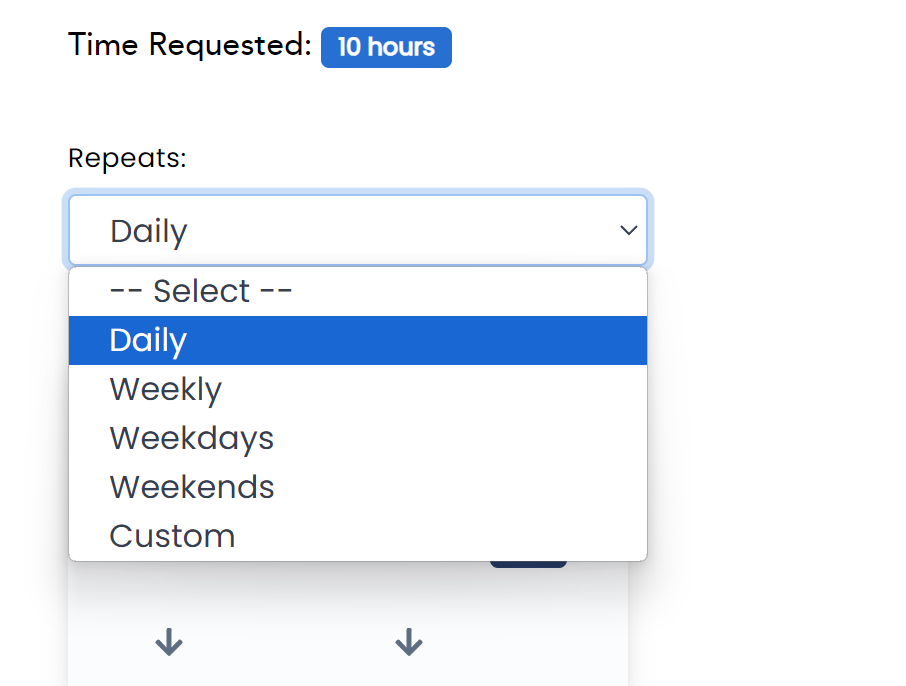
Custom: Select this option to choose specific days of the week.

-
To choose a time, you can either click on the arrows until you reach the time desired or click directly on the number to populate the options to choose from. You can also click on the "PM" or "AM" to change these options.
The time requested for this schedule will be displayed along with multi-vehicle usage if there is another vehicle scheduled at the same time on the permit.
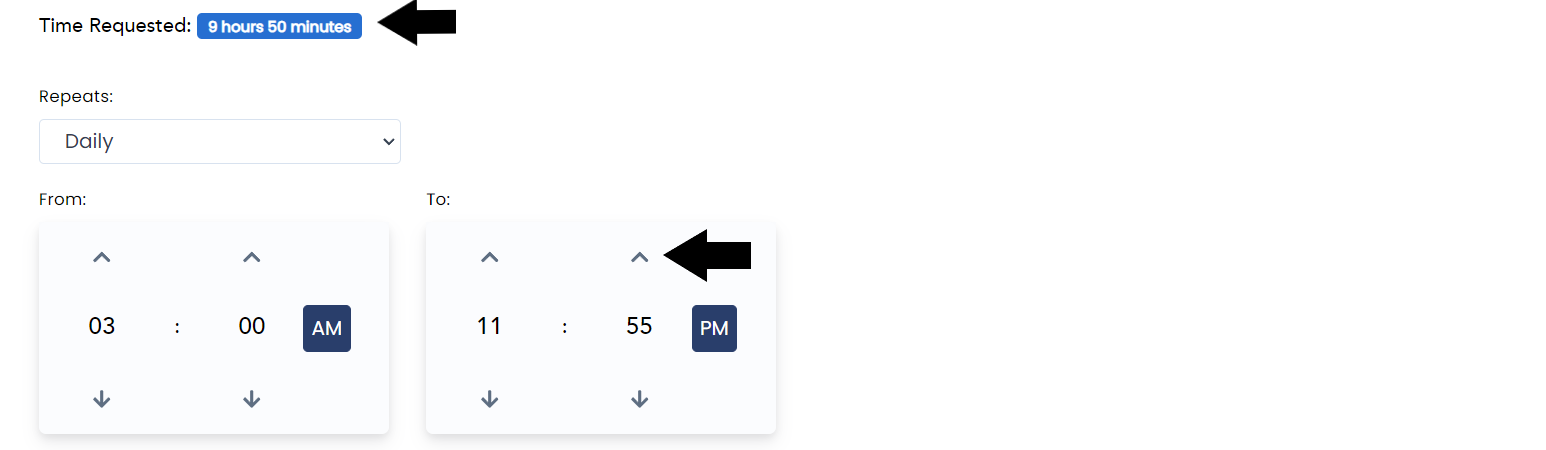
-
Once you have finished scheduling and saving your permit, you will see a confirmation of the schedule. The request to park will be sent to the resident for approval.
*Note: You are not approved to park until you have received the notice that the resident has approved your request.
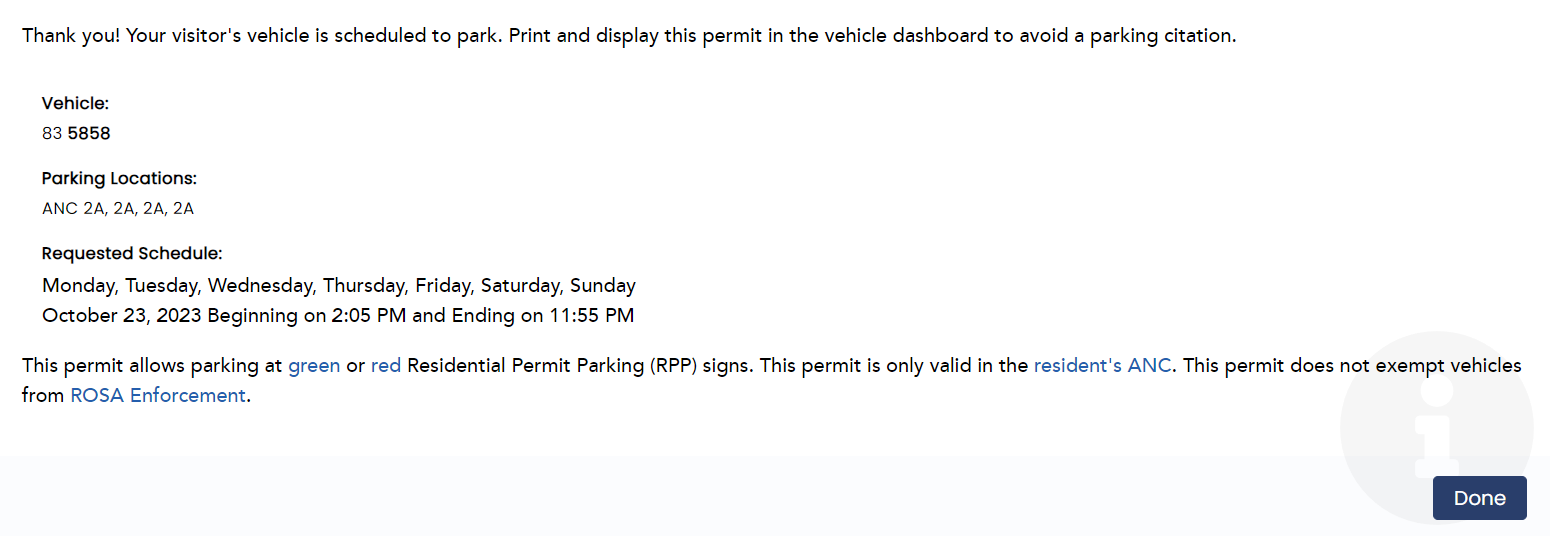
-
On your "My Home Page", click on "View Or Cancel My Request To Park" to cancel the request if needed.