School Administrator
Welcome to ParkDC Permits! Follow the instructions below to create your account, share a code with a school staff member, purchase a staff member permit from your admin account, and print a permit.
Each permit has a cost of $50.00 and only one vehicle can be assigned to it.
Create Account
-
First, click "Sign Up!" at the bottom of the screen.
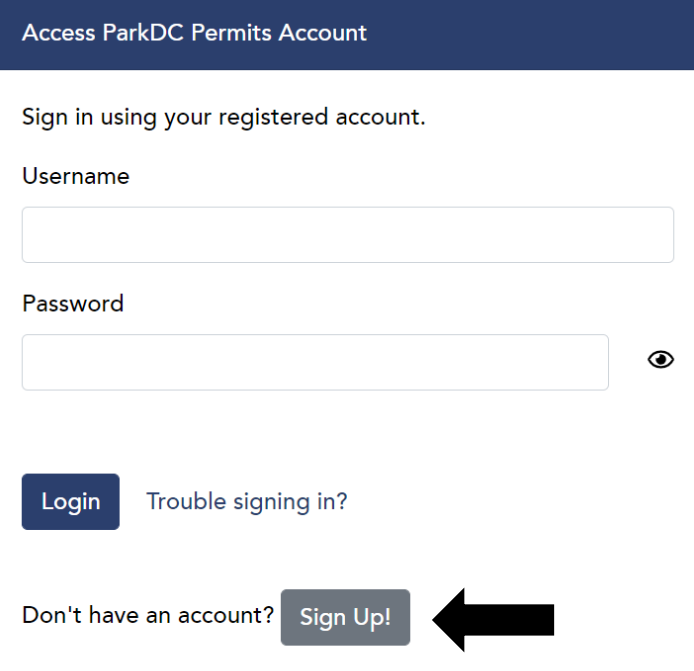
-
Select your account type by clicking "School Staff Admin", then click "Next".

-
Enter the required information, then click "Next".
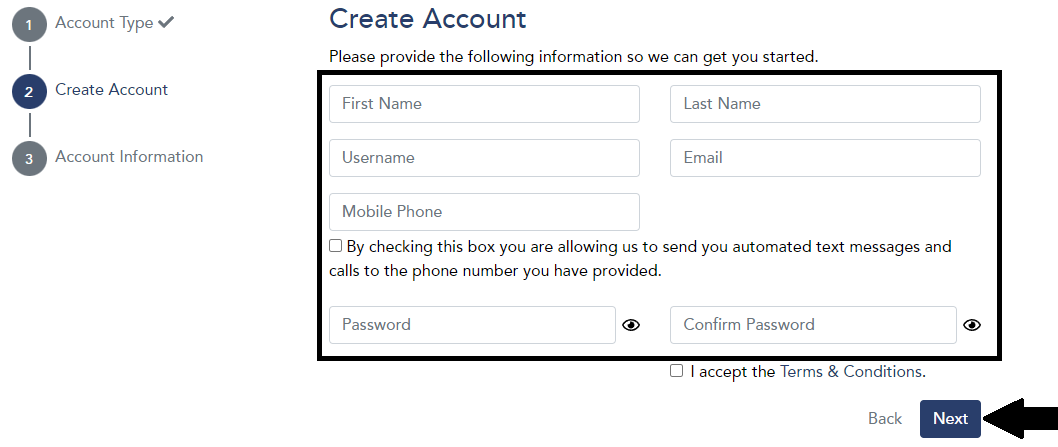
-
Enter the address of your school. Once your school is found, click on the "plus sign", and then "Next".
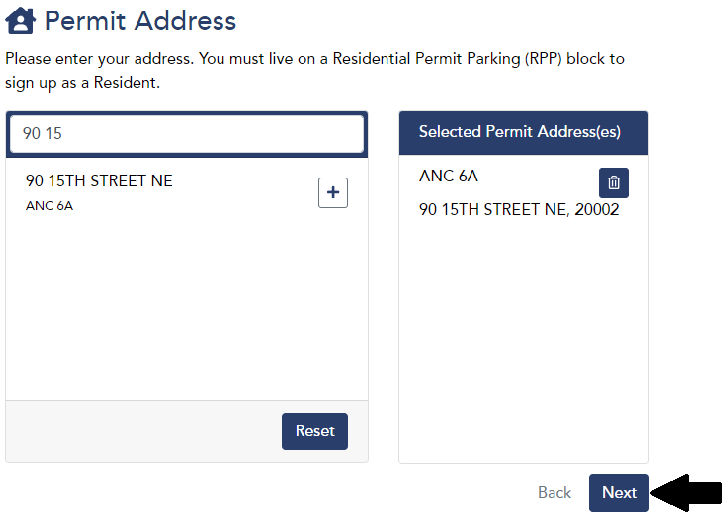
-
Enter the required information, including:
-
Choose a security question and answer.
-
Valid District ID.
Click "Verify", and then "Next".
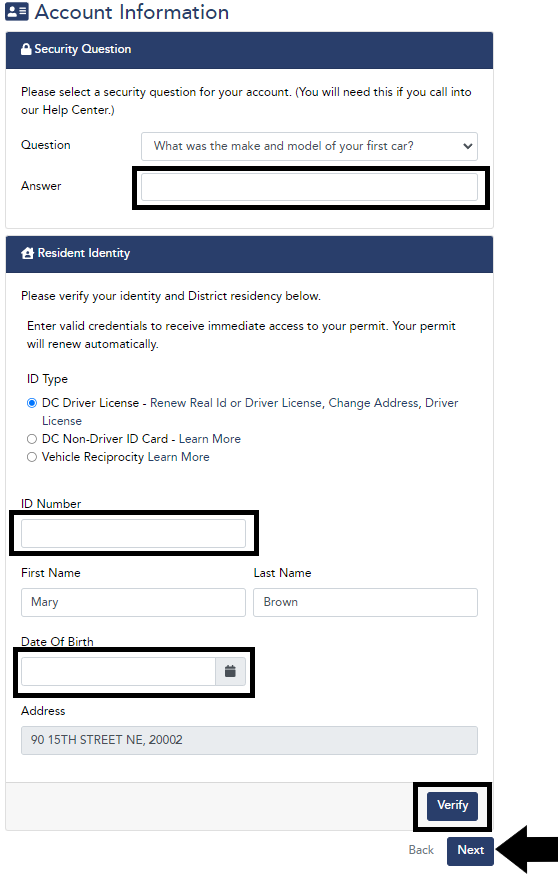
-
-
Congratulations! You have successfully created your School Administrator Account!

Share School Code With Staff Members
-
On the "My Home Page" section, under "School Administrator Account" select "Share School Code with a Staff Member".
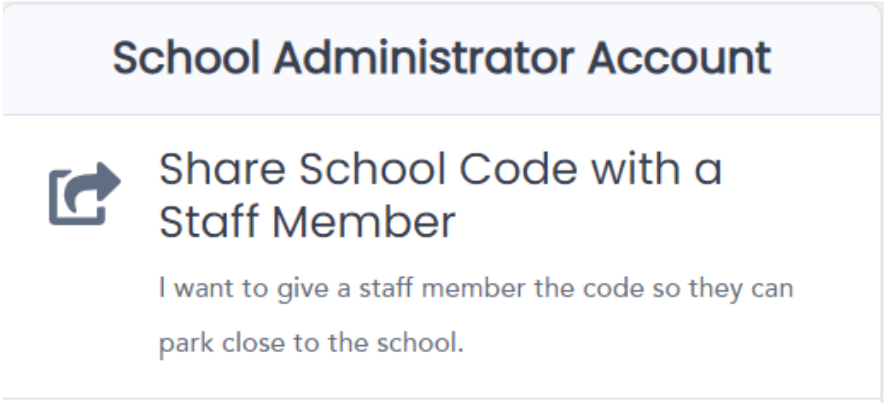
-
The code can be provided verbally, through a text message, or by clicking "Share" to send in an email.
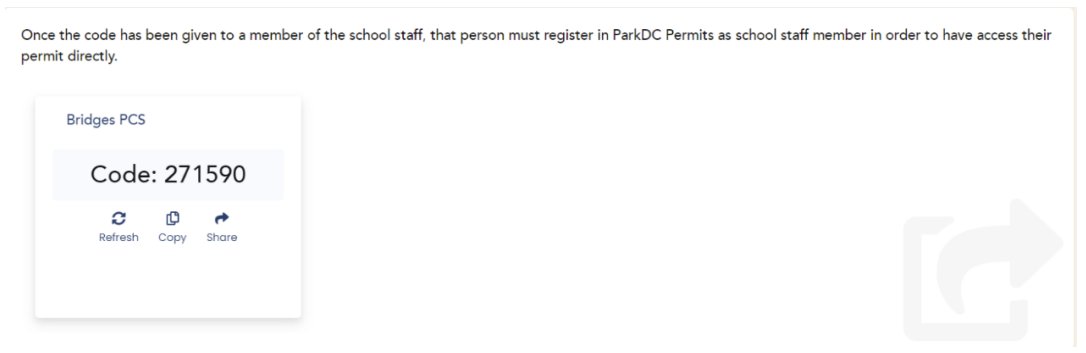
*Note: If a staff member wants to have full access to their permit, they must create an account.
Purchase A Staff Member Permit
-
From the menu on the left side of the screen click "Permits".
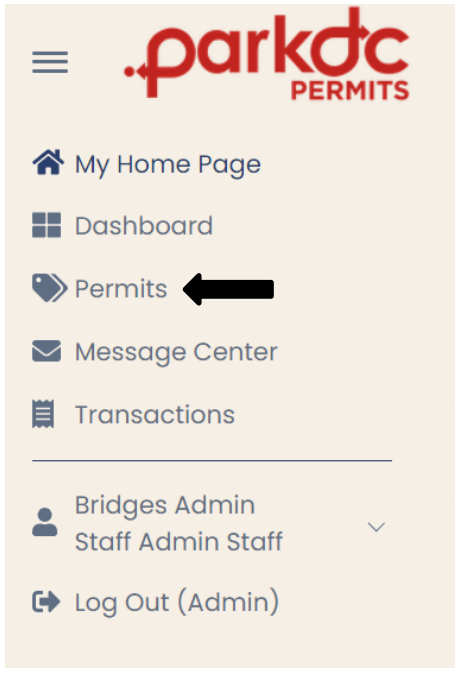
-
Click "Add Permit".
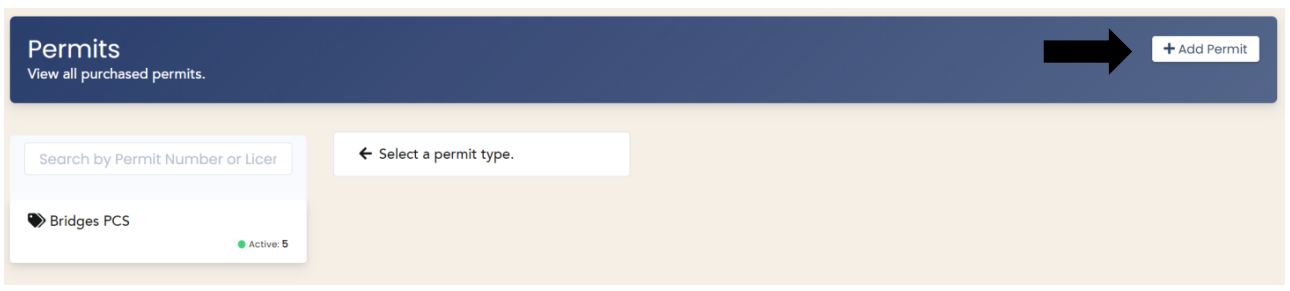
-
You will be redirected to the Permits section of your account. Click "Add" to select the type of permit you're requesting, and then click "Continue".
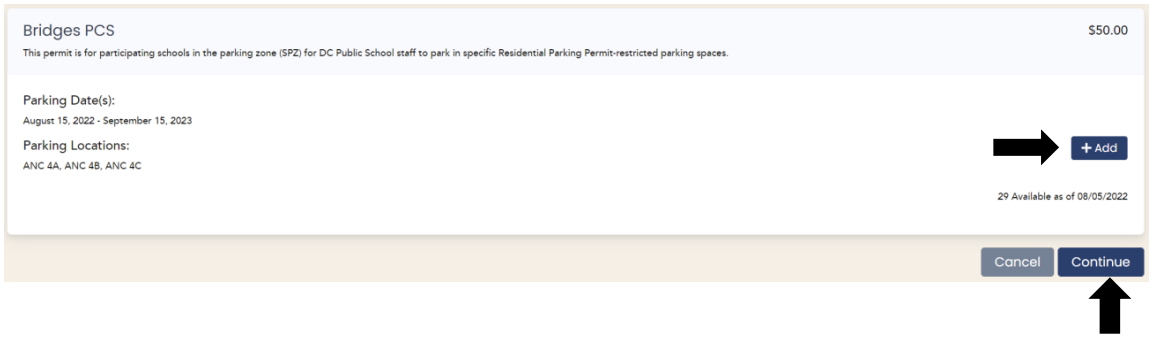
-
Select the vehicle that will be associated with the permit or click "Add" if the vehicle is not on the list.

-
Enter the required fields and click "Save".
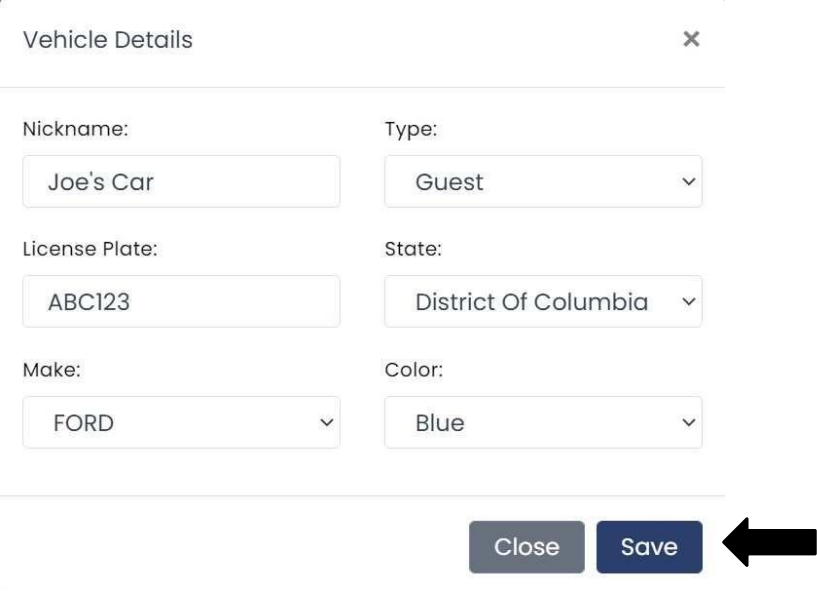
-
Enter the required information for the purchase of the permit and click "Pay".
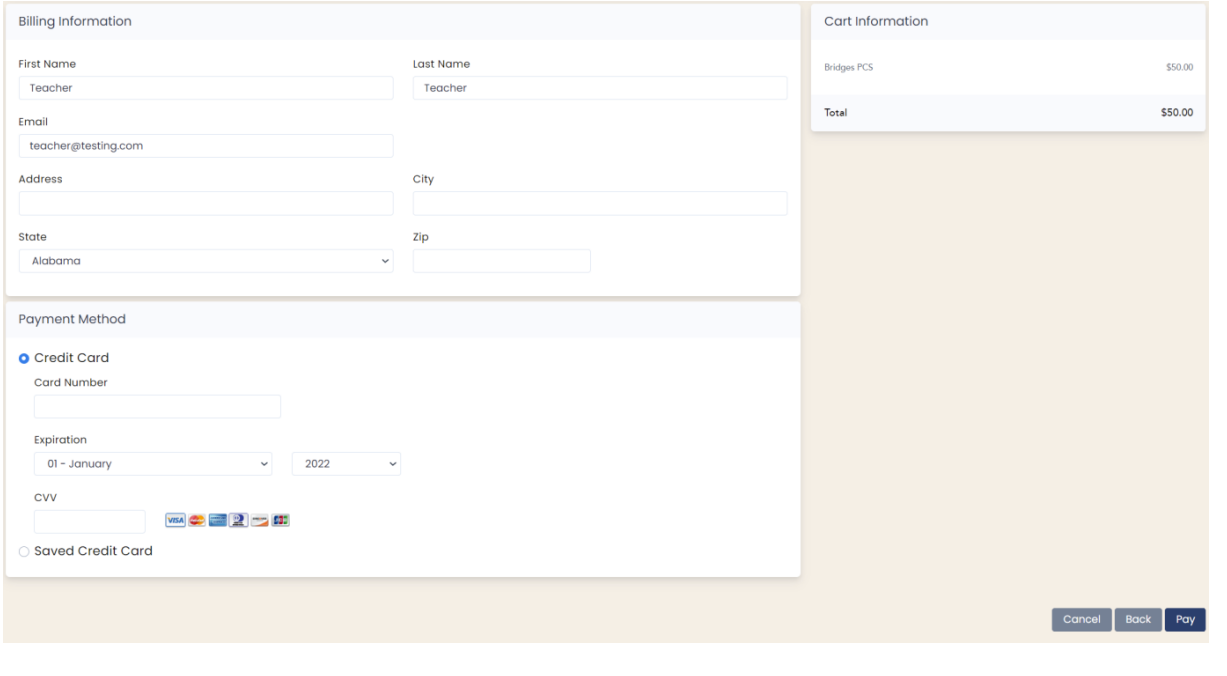
-
You have successfully purchased a staff member permit!
